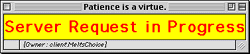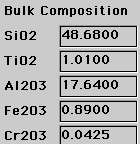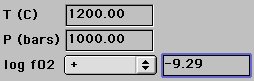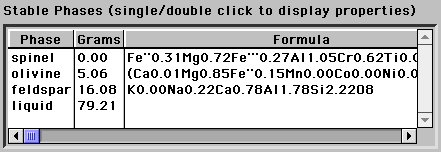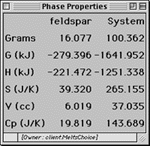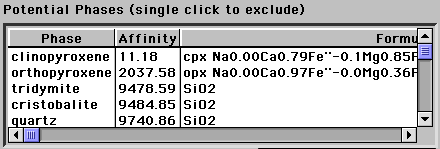MELTS/pMELTS GUI elements
Buttons

This button launches a dialog in which the user
specifies the composition and other characteristics of an assimilant that
is to be added to the bulk composition of the system in one or more reaction
steps. This option is not implemented in version 1.1/1.0 of the APPLET.
Users interested in computing reaction paths involving liquid and solid
assimilants should
download
the UNIX version of MELTS.

This button launches a reaction Constraints
dialog box in which the user specifies a reaction path for a multistep
calculation. A variety of reactions paths can be specified including polythermal,
polybaric, isentropic,
isenthalpic
and isochoric.
It is in the constraint dialog box that the user may set fractionation
mode and configure the APPLET to compute stable assemblages along a
fixed
fO2 path.

This button launches a window containing a graphical
display of results obtained in the current session. The graphical
output is in the form of an X-Y plot. Axes content is customizable
with a limited number of options.
Graphical results may be printer
to a suitable color bit map device.

When pressed, this button causes the APPLET to construct an "Equilibrate"
request and send it to the server. The steps involved in this process
are as follows:
-
The user specifications entered for bulk composition,
T,
P,
log
fO2 and various constraints
on the reaction path are reviewed for internal consistency and any problems
are reported back to the user for correction.
-
If the user has changed the bulk composition of the system, an automatic
reset
is performed.
-
All popup Phase Property displays are removed
and the entries in the Phase Composition
panel are zeroed.
-
A system state description is transferred to the server along with a request
to return a phase assemblage corresponding to the equilibrium state of
the system. Phases specified in the Excluded
Phases list are not considered candidates for this assemblage.
While the server is processing this request the following message is displayed.
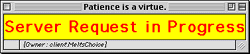
-
When the APPLET receives a normal response from the server, the message
box is removed and the APPLET graphical user interface is updated to reflect
the current state of the system. The phase
assemblage displayed should be the stable equilibrium assemblage under
the specified conditions. However, on rare occasions the assemblage
may be metastable. See the link on Known
Problems for further information and techniques for checking on this
possibility.
-
When the APPLET receives an error response from the server, a message box
will be displayed with the error message. In this case the APPLET
graphical user interface will not be updated, and the user should consult
the error messages link to determine
the course of action to correct the error.
-
If a normal response was received from the server and the user has specified
a multistep reaction path via the constraints
dialog, then the APPLET will execute the next step in the reaction
path automatically and will continue to do so until an error condition
is encountered, the path destination is reached, or the user intervenes
by invoking the "Click
here to stop iterations" button in the constraint dialog.

When pressed, this button causes the APPLET to construct a "Find Liquidus"
request and send it to the server. The steps involved in this process
are as follows:
-
The user specifications entered for bulk composition,
T,
P,
log
fO2 and various constraints
on the reaction path are reviewed for internal consistency and any problems
are reported back to the user for correction.
-
If the user has changed the bulk composition of the system, an automatic
reset
is performed.
-
All popup Phase Property displays are removed
and the entries in the Phase Composition
panel are zeroed.
-
A system state description is transferred to the server along with a request
to return the highest temperature that corresponds to saturation for all
phases not in the Excluded Phases list.
While the server is processing this request the following message is displayed.
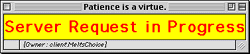
-
When the APPLET receives a normal response from the server, the message
box is removed and the APPLET graphical user interface is updated to reflect
the current state of the system. The temperature
displayed is the calculated liquidus temperature. The phase closest
to saturation (i.e. the first phase on the liquidus) is listed in the Potential
Phases list. This list should be carefully examined to insure
that the saturation state of all phases of interest has been correctly
determined - if the saturation state for a particular phase of interest
cannot be determined by the server, the resulting liquidus temperature
may
be too low.
-
When the APPLET receives an error response from the server, a message box
will be displayed with the error message. In this case the APPLET
graphical user interface will not be updated, and the user should consult
the error messages link to determine
the course of action to correct the error.

This button launches a dialog box that gives the user access to the
help system for the MELTS/pMELTS/CALC package.

This button launches a dialog box that the gives the user the opportunity
to load a previously saved system description from
the local file system. This is extremely useful for restarting a
calculation saved in a previous session or for rapidly inputting
a routinely used bulk composition. The dialog box entries and choices
displayed to the user will depend on the computer operating system in which
the APPLET is running. NOTE that reading a file from the local
file system requires that security restrictions normally imposed upon APPLETS
be relaxed. This involves explicit action by the user in the
form of configuring the web browser, appletviewer, or AppletRunner prior
to running the APPLET. See the discussion of how to perform this
configuration on the APPLET
access web page.

This button launches a dialog box that the gives the user the opportunity
to print the current system description. The dialog box entries and
choices displayed to the user will depend on the computer operating system
in which the APPLET is running. The output will depend on the printer
driver the user selects in the dialog. Only the current state of
the system is included to the output. The user should print the state
of the system every time she in interested in recording results.
Options for tabular and continuous state output have not yet been implemented
in Java MELTS/pMELTS. Until these are available, the user should
consider the UNIX
implementation if such output is found to be necessary. NOTE
that accessing the local printer requires that security restrictions normally
imposed upon APPLETS be relaxed. This involves explicit action
by the user in the form of configuring the web browser, appletviewer, or
AppletRunner prior to running the APPLET. See the discussion
of how to perform this configuration on the APPLET
access web page.

When pressed, this button "resets" the system description stored by
the APPLET. It also sets a flag that instructs the server, on the
next Equilibrate or Find
Liquidus invocation, to delete all information saved from previous
requests. Effectively, this erases all memory of previous calculation
steps and forces a redetermination of the stable phase assemblage as if
the APPLET were restarted at the current bulk composition, T, P and constraint
conditions. None of these are altered by invoking the reset button, only
the current phase assemblage is reinitialized.
The content of the graphical display will also not be altered by a "reset."
Resetting the system state is useful in response to certain server
error conditions. If the user changes the bulk
composition of the system a "reset" will be performed automatically.
Care should be taken in evaluating a phase assemblage returned by the server
subsequent to a "reset." Under certain conditions the assemblage
may be metastable. Consult the link on Known
Problems for further information and techniques for checking on this
possibility.

This button launches a dialog box that the gives the user the opportunity
to save a system description to the local file system. Such a description
may be loaded back into the APPLET in a future session
or to restore the system state. The user should follow the convention
of naming files with the ".mlt" extension. The contents of the file
saved to the user's file system will not be readable. It is not a
text file, but a serialized internal description of a java class object
embodying the current system state. this object is actually the entity
passed between the APPLET client and the server during server requests.
The dialog box entries and choices displayed to the user will depend on
the computer operating system in which the APPLET is running. NOTE
that saving a file to the local file system requires that security restrictions
normally imposed upon APPLETS be relaxed. This involves explicit
action by the user in the form of configuring the web browser, appletviewer,
or AppletRunner prior to running the APPLET. See the discussion
of how to perform this configuration on the APPLET
access web page.
Text entry boxes
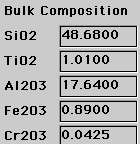
The user enters the bulk composition of the system in these 19 text
entry boxes that are located on the extreme left of the APPLET graphical
user interface. The entries are in grams of each indicated oxide,
and are stored internally with four digits after the decimal (note that
0.0001 wt % is equivalent to 1 PPM). Entries will not be accepted
for CO2, SO3, Cl2O-1, and F2O-1,
as thermodynamic models for these components in silicate liquids are not
yet incorporated into the server algorithms. Entries may be edited
using the standard keyboard actions, including cut and paste. When
entering a new system bulk composition, keep in mind that values for both
FeO and Fe2O3 should be specified unless the user
wishes to fix the oxidation state of the system by specifying an imposed
oxygen fugacity. The bulk composition of system will remain
unaltered unless:
-
The user enters or revises a value for an oxide. This will automatically
generate a "reset" condition.
-
The user specifies a fractionation
reaction path. In this case the bulk composition entries will
be modified at each step to reflect the removal of mass from the system.
Remember
that entries are in grams of oxides NOT wt% oxides.
-
The user specifies a fixed
fO2 reaction path. In this case the amounts of FeO
and Fe2O3 in the system will be altered to reflect
the imposed fO2 condition.
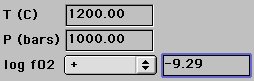
The user enters the temperature and pressure of interest in
these two text entry boxes. This is the only way to set the initial
temperature and pressure displayed in the constraints
dialog box. Note that the temperature is in centigrade and the
pressure is in bars. These two text boxes are set by the APPLET to
display the current T and P for a multistep reaction path and they also
display the computed values of T or P if an isentropic,
isenthalpic,
or isochoric reaction
path is specified.
Upon return from a server request, the log fO2 text entry box
displays a number set by the APPLET that corresponds to the absolute or
relative log10 fO2 of the system. The value
is the absolute log10 fO2 if the popup
menu situated just to the left of the text entry box displays the "+"
selection (this is the default). Invoking the log fO2 popup menu
 provides a list of options for specifying a log10
fO2 value relative to the Hematite-Magnetite (HM),
Nickel-nickel oxide (NNO), Quarttz-fayalite-magnetite (QFM)
or Iron-wustite (IW) oxygen buffers calculated at the current T
and P. If a buffer is selected via the log fO2 popup menu,
the log fO2 text box will be set to the displacement of the current
system log10 fO2 from the indicated buffer.
For example, if QFM is selected in the popup, the display will change to
reflect the relative value:
provides a list of options for specifying a log10
fO2 value relative to the Hematite-Magnetite (HM),
Nickel-nickel oxide (NNO), Quarttz-fayalite-magnetite (QFM)
or Iron-wustite (IW) oxygen buffers calculated at the current T
and P. If a buffer is selected via the log fO2 popup menu,
the log fO2 text box will be set to the displacement of the current
system log10 fO2 from the indicated buffer.
For example, if QFM is selected in the popup, the display will change to
reflect the relative value:
 This indicates a system log10 fO2 1.5 log10
units below the Quartz-fayalite-magnetite buffer at this T and P.
This indicates a system log10 fO2 1.5 log10
units below the Quartz-fayalite-magnetite buffer at this T and P.
The log fO2 text entry box is also utilized in fixing the system
oxygen fugacity in a reaction path constraint. Once the Fix
fO2 option is turned on in the Constraints
dialog box and an fO2 buffer is selected from the log fO2
popup menu, the user may enter a value in the log fO2 text entry
box that specifies the imposed fO2 relative to the buffer.
For example, if Fix fO2 were set to "on", and QFM
selected in the log fO2 popup menu, entering a value of -1 into
the log fO2 text entry box would set the system fO2 to
be held at 1 log10 unit below QFM for all subsequent calculations.
Lists of phases
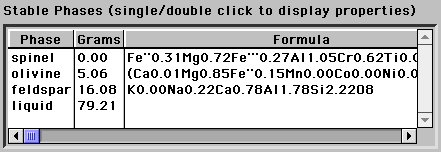
The Stable Phases list displays the computed equilibrium phase
assemblage. The list is reinitialized each time the user presses
the equilibrate button or at each step in a
multistep calculation specified in the Constraints
dialog box. The list of phases is sorted on abundance (grams).
The third column displays a representation of the composition of the phase
expressed in terms of a chemical formula. Note that a formula-like
composition is not reported for the liquid.
To display the composition of
a phase, single click on the appropriate row in the Stable
Phase list. The composition will be displayed in the Phase Composition
panel located on the right-hand side of the APPLET's graphical user
interface. The entries in the Phase Composition panel cannot
be set by the user. The contents of the panel are reset to null values
every time a request is sent to the serve.
To display the thermodynamic properties
of a phase, double click on the appropriate row in the Stable
Phase list. A Phase Properties window will appear much like this
one:
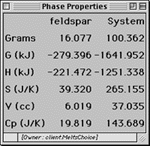 indicating values for the apparent Gibbs free energy of formation (G),
the apparent enthalpy of formation (H), the third law entropy (S),
volume (V) and heat capacity (Cp). The units
are kilojoules (kJ), joules/kelvin (J/K), and cubic-centimeters
(cc).
indicating values for the apparent Gibbs free energy of formation (G),
the apparent enthalpy of formation (H), the third law entropy (S),
volume (V) and heat capacity (Cp). The units
are kilojoules (kJ), joules/kelvin (J/K), and cubic-centimeters
(cc).
Note that the quantities tabulated are extensive thermodynamic
properties - they are not per gram or per mole but are values corresponding
to the amount of material present. For example, in the above Phase
Properties window the entropy is listed as 39.320 J/K for 16.077 grams
of feldspar. This means that the specific entropy is 39.320/16.077
or 2.446 J/gm-K. Similarly, the density of this feldspar may be computed
as 16.077/6.019 or 2.67 gm/cc.
The Phase Properties window also reports system properties.
These correspond to the system as a whole, including all liquids and all
solids. As for an individual phase, the listed properties for the
system are mass dependent.
The user may popup as many Phase Properties windows as she desires,
but these windows are not persistent and will be destroyed every time a
request is sent to the server.
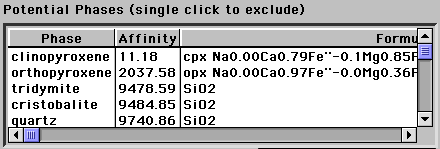
The Potential Phases list displays a list of phases that are
candidates for inclusion into the equilibrium phase assemblage. The
list is reinitialized each time the user presses the Equilibrate
or Find Liquidus buttons or at each step in
a multistep calculation specified in the Constraints
dialog box.
When the APPLET is initialized or after the user presses the Reset
button, only a list of phases will be displayed with no entries in the
Affinity or Formula columns. On return from the server after the
user presses the Equilibrate or Find
Liquidus buttons, the Affinity and Formula columns will
be initialized and the list sorted on increasing values of Affinity.
The chemical Affinity represents a measure of how close a phase
is to being included in the equilibrium assemblage (i.e. in the Stable
Phases list). If liquid is present in the stable assemblage, the Affinity
is a measure of how close the phase is to saturation with this liquid.
The smaller the value of the Affinity, the closer the phase is to
saturation. The Formula displayed in the third column corresponds
to the composition of the phase that most closely approaches equilibrium
with the stable phase assemblage. This can be interpreted as the
composition of the phase that will form once the equilibrium conditions
for that phase are met (i.e. T, P or bulk composition are altered to bring
it into saturation). It should be noted that for solid solutions,
the reported Formula will be a function of the chemical Affinity
and consequently will change as the phase approaches the equilibrium condition.
If the Affinity is small (< 100 J) the Formula is a very
good approximation of the composition of the phase that will form, if the
Affinity
is large it is only a crude estimate. If an Affinity is not
reported for a phase in the Potential Phases list, it indicates
that the server was unable to estimate appropriate values. This implies
that the phase was not considered in determining the equilibrium state
of the system - it is as if that phase were excluded from consideration.
It is a good idea to check the Potential Phase list for phases ignored
by the server (they will be listed last in the first column and will have
no entries for Affinity and Formula). Further information on this
issue and how to work around the problem may be found in the Known
Problems link.
A phase in the Potential Phases list may be specifically excluded
from consideration for the equilibrium assemblage by single clicking
on the row that corresponds to that phase. This action will delete
the phase from the Potential Phases list and add it to the Excluded
Phases list.

The Excluded Phase list displays a list
of phases that the user has explicitly excluded from consideration as members
of he equilibrium phase assemblage in the system. Phases are added
to this list by single clicking a row in the Potential Phases
list. A member of this list may be returned to the Potential
Phases list to be eligible for inclusion in the stable assemblage by
single
clicking on the appropriate row.
Last modified: Tue, Jan 7, 2003