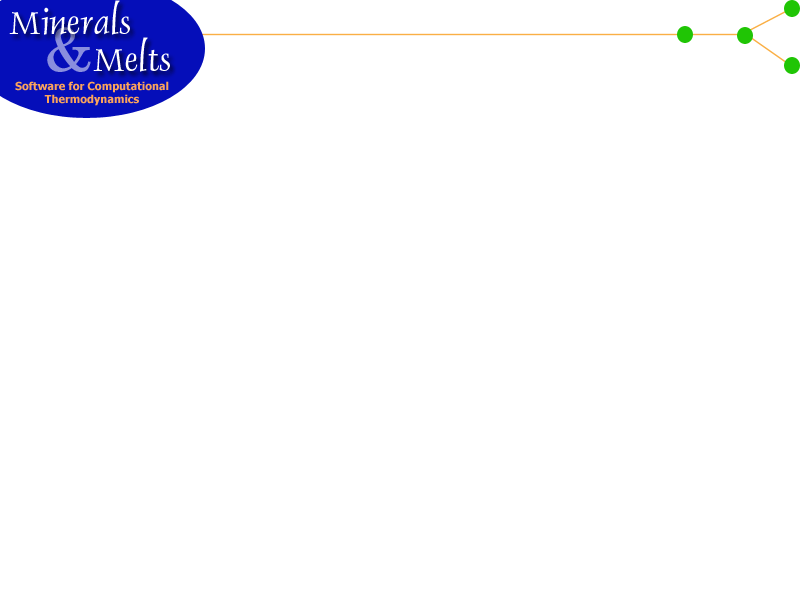Manipulations with Graphs
Three different graphs are normally displayed on the MELTS interface:-
Liquid Composition
User defined (the default is an AFM diagram)
Zooming
For example, depressing the left mouse button and dragging the mouse allows the user to define a zoom window. On the liquid composition graph (or other X-Y type plot), the zoom window is defined by a rectangle:Release of the left button causes the image to zoom in:
On a triangular graph, the same action produces a triangular zoom window:
There is no limit to the resolution of the graph. The zoom function may be repeated indefinitely.
Unzooming
To unzoom, place the cursor over the graph and depress the right mouse button. A popup menu should appear:
Using the left mouse button, click on the UnZoom menu item and the graph will return to its initial state.
Saving the graph as a Postscript file
The Save and Save as... items of the popup menu allow the user to save the graph image as a postscript file. The Save as... option invokes a dialog box (example) that allows the user to select a name for the fil e. The Save option defaults to the previously specified name.
Other graph Options
Selecting the Options... item on the popup menu generates the following dialog box:
Clicking on the erase button (using the left mouse button) causes the graph to be erased. Clicking on exit closes this dialog box. At present the only Hardcopy format mode is postscript. Suggestions regarding other options would be appreciated.