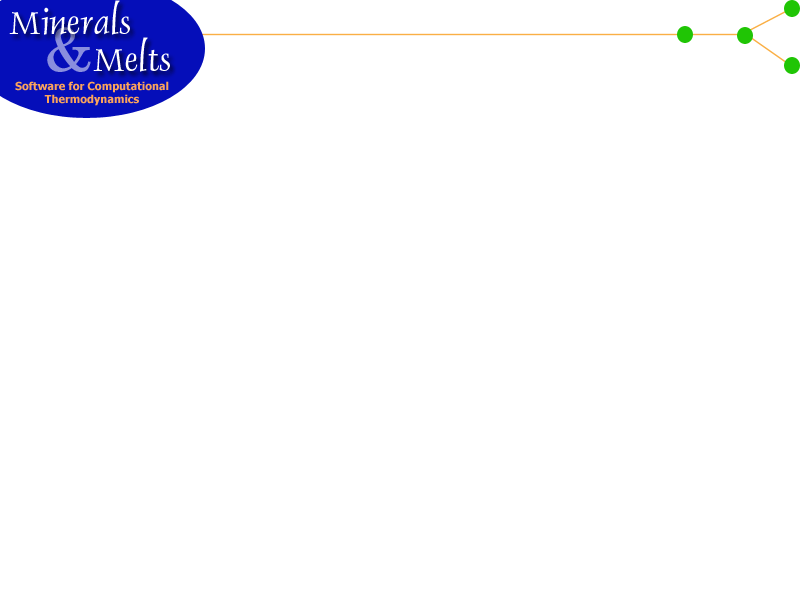Bulk Composition entry & Liquid Composition Display
Phase Proportions & Thermodynamic Properties
Phase Proportions and Properties
Once the user initiates a calculation by invoking either the Find Liquidus or Execute/Halt commands from the Commands menu, the Phase Proportions and Properties Panel will be initialized and continuously updated. A typical display looks like this:The column labeled Phase gives the name of the phase. If the name is preceeded by <>, then the indicated phase is included in the stable or perhaps metastable assemblage. A stable or equilibrium assemblage is indicated by the contents of the status box display, the last line of which should read:
Current state of the system recorded in file MELTS.OUT
The proportions of phases in the assemblage are indicated in the column labeled units. The default unit is grams, but this may be altered by the user (click here to find out how). In fractionation mode (see the Options menu), the numbers in this column correspond to amounts crystallized over the last model increment.
For those phases not included in the assemblage, the column labeled Affinity gives the extent of undersaturation (disequilibrium) of that phase with respect to the liquid. This quantity has units of Joules. The smaller the chemical affinity, the closer a solid is to saturation.
The column labeled Formula gives the chemical formula of the solid phase. For those solids with positive chemical affinities, this is the composition of the solid which is closest to equilibrium - that is, the composition most likely to crystallize when the phase reaches saturation.
Note that the Phase Proportions and Properties panel scrolls down and to the right. Scrolling down gives the user access to the complete list of solid phases. Scrolling to the rightprovides information on solid compositions expressed in terms of mole fractions of endmember solid Components. Component names are indicated in color and these colors correspond to those used to plot trends depicted on the graph just above this panel in the MELTS display. If the user double-clicks on one of these names, a dialog box like this will open and provide a means of selecting a more appropriate color. The color change will affect the entire MELTS display, including the related graph. Note: This options employs an extension to Motif that only functions on DEC workstations.
If the user double-clicks on the Phase label of a phase present in the assemblage (such as liquid, feldspar, olivine or pyroxene in the example above), a phase properties popup dialog box will appear:
This dialog displays extensive thermodynamic properties; quantities refer to the mass of material crystallized. If the user clicks on the System button, the contents of the display shift to provide system properties :
The user may toggle between the two sets of numbers by repeatedly depressing the same button. The Dismiss button will eliminate the popup dialog.